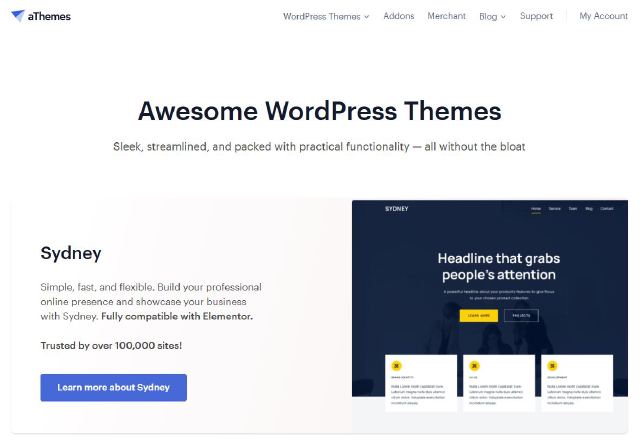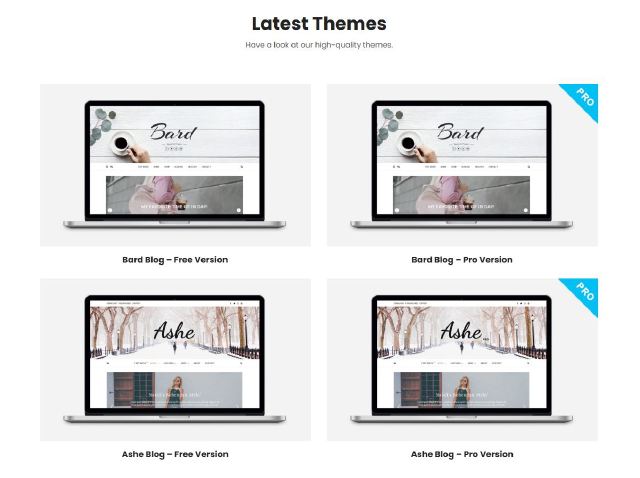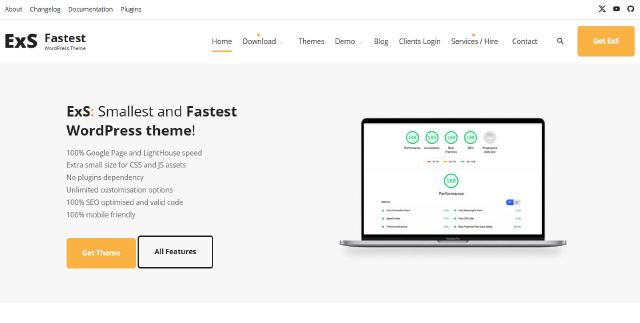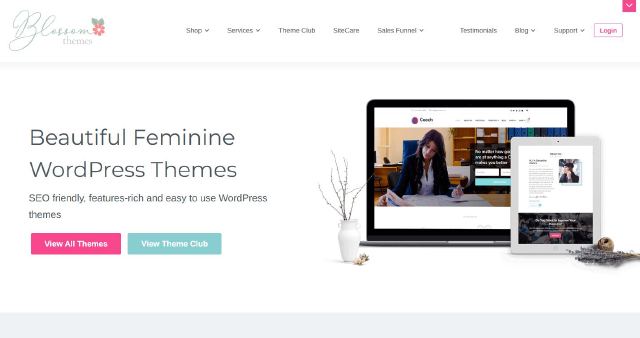Customizing your WordPress theme is one of the best ways to make your website truly unique. But what happens if you need to switch themes, migrate your site, or recover from an unexpected issue?
Backing up your WordPress theme settings ensures that your hard work is safe and easy to restore. In this guide, we’ll cover why backups are essential and show you the best ways to secure your theme settings.
Why Should You Backup Your Theme Settings?
Imagine spending hours perfecting your website’s design - choosing colors, tweaking layouts, and configuring widgets - only to lose everything because of an update or unexpected error. Backing up your theme settings protects your effort and gives you peace of mind.
Key Reasons to Backup Your Theme Settings
Before Theme Updates
Updates can occasionally reset settings or cause conflicts. A backup ensures you can restore your customizations if something goes wrong.Switching Themes
Moving to a new theme? Backing up your settings helps you transfer or replicate your customizations seamlessly.Site Migration
Migrating to a new domain or hosting provider is easier when your theme settings are saved and ready to apply.Security and Recovery
Protect against data loss from security breaches, server issues, or accidental changes.
How to Back Up Your WordPress Theme Settings
There are multiple methods to back up your theme settings. Choose the one that works best for your situation.
1. Use the Theme’s Built-In Export Feature
Many premium themes include a built-in export/import tool. Here’s how to use it:
- Log in to your WordPress dashboard.
- Navigate to the theme’s settings panel.
- Look for an Export or Backup option (often in the settings or tools section).
- Download the exported file and save it to your computer or cloud storage.
Pro Tip: Keep multiple backups in different locations for extra security.
2. Manually Record Your Theme Settings
If your theme doesn’t have an export feature, you can back up settings manually:
- Access your WordPress dashboard.
- Go to Appearance → Theme Options (or similar).
- Take screenshots or document your settings (e.g., layout configurations, colors, fonts).
- Store this documentation safely for future reference.
This method takes a bit more time but ensures you have a visual or written record of your customizations.
3. Use a WordPress Backup Plugin
For a more comprehensive approach, use a WordPress backup plugin like UpdraftPlus, BackupBuddy, or All-in-One WP Migration. These plugins back up your entire site, including your theme settings.
Steps to Back Up with a Plugin:
- Install and activate the backup plugin of your choice.
- Configure the plugin settings, including backup frequency and storage location (e.g., Google Drive, Dropbox).
- Run a manual backup before making significant changes to your theme.
Pro Tip: Schedule regular backups to ensure your data is always up-to-date.
How to Restore Your Theme Settings
If you need to restore your theme settings, follow these steps based on your backup method:
1. Restore Using the Theme’s Import Feature
- Go to the theme’s settings panel in your WordPress dashboard.
- Look for an Import or Restore option.
- Upload the previously exported file.
2. Manually Reapply Settings
- Refer to your saved screenshots or documentation.
- Recreate the settings manually via your theme’s options panel.
3. Restore from a Backup Plugin
- Open your backup plugin in the WordPress dashboard.
- Navigate to the restore section.
- Follow the instructions to recover your website, including theme settings.
Best Practices for Backing Up Theme Settings
Back Up Regularly
Create backups anytime you make significant changes or before updates.Use Multiple Methods
Combine export files, manual records, and full-site backups for maximum reliability.Store Backups Safely
Save backups in secure, multiple locations like cloud storage or an external drive.Test Your Backups
Periodically test your backups to ensure they work and are up-to-date.
Conclusion
Don’t let hours of customization go to waste - back up your WordPress theme settings regularly.
Whether you’re updating, switching themes, or preparing for the unexpected, having a reliable backup can save you time, effort, and frustration.
By following the methods and best practices outlined in this guide, you can safeguard your website’s unique look and functionality with confidence.
Start backing up today, and ensure your WordPress site remains as resilient as it is beautiful.