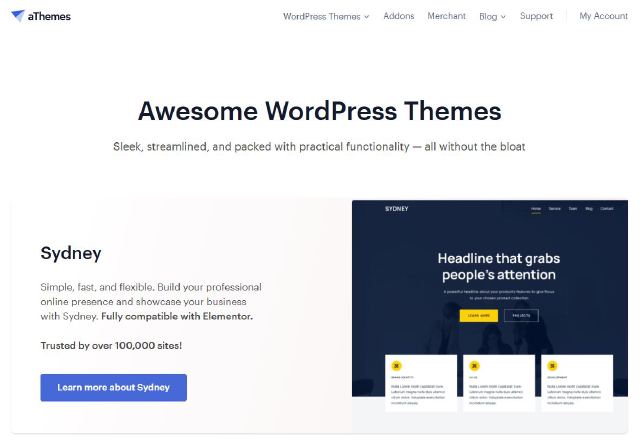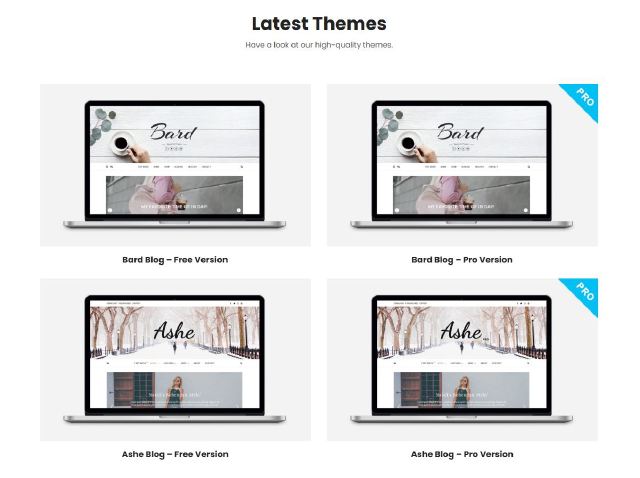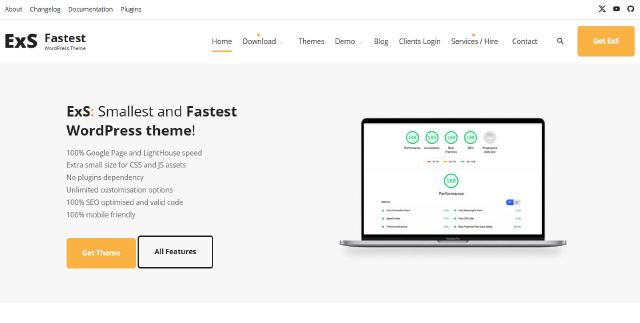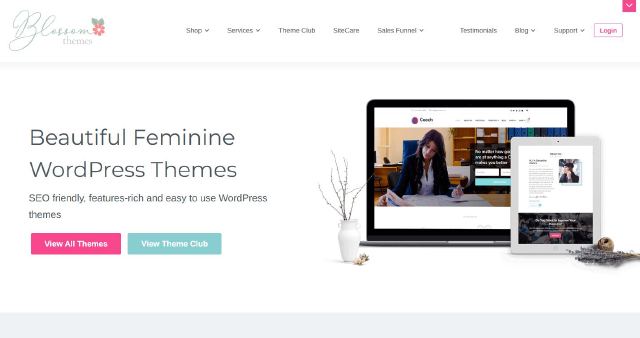In the world of web development, WordPress stands out as one of the most popular and user-friendly content management systems (CMS).
While it offers a wide range of features and customization options, many users may want to remove the “Powered by WordPress” footer credit to create a more professional, clean, and personalized look for their website.
This guide will walk you through different methods for unbranding your WordPress site and bidding farewell to the default WordPress attribution.
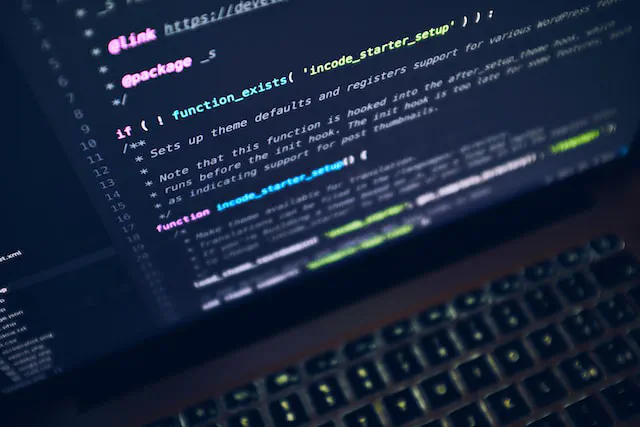
Method 1: Using the Theme Customizer
The easiest and most straightforward method for removing the WordPress footer credit is through the Theme Customizer. Many modern WordPress themes allow users to make basic customizations, including the option to disable or edit the footer credit.
Steps to Remove the Footer Credit via Theme Customizer:
- Navigate to your WordPress Dashboard.
- Go to Appearance > Customize.
- Look for a section labeled Footer or Footer Credits.
- Depending on your theme, you should find an option to disable or edit the footer text.
If you can’t locate the option, refer to your theme’s documentation or visit the theme’s support forums for additional instructions.
Method 2: Editing the Theme’s footer.php File
For users who are comfortable with basic coding, manually editing the theme’s footer.php file is another effective way to remove the WordPress footer credit.
Steps to Edit the Footer.php File:
- Access your website files via FTP or the cPanel File Manager.
- Navigate to your theme’s folder, usually located at wp-content/themes/.
- Open the footer.php file using a text editor.
- Look for the code that displays the WordPress footer credit (typically near the closing
</footer>tag). - Remove or comment out the lines of code responsible for the footer text.
Tip: Always back up your theme files before making any changes to avoid accidental mistakes.
Method 3: Using a Child Theme
If you want to ensure that your customizations are safe when updating your theme, using a child theme is a recommended approach. A child theme allows you to make modifications without altering the original theme files.
Steps to Create and Use a Child Theme:
- Create a child theme. You can do this manually or by using a plugin like Child Theme Configurator.
- Copy the footer.php file from your parent theme to the child theme folder.
- Edit the footer.php file in the child theme to remove the “Powered by WordPress” text.
Using a child theme is a safe and upgrade-proof method that preserves your customizations even after updating the parent theme.
Method 4: Using a Plugin
If you prefer a plugin-based solution, there are several plugins available that let you easily remove or customize the footer credit. One popular option is Remove Footer Credit.
Steps to Remove Footer Credit Using a Plugin:
- Install and activate the plugin through the WordPress Plugin Repository.
- Navigate to the plugin’s settings in the WordPress Dashboard.
- Configure the plugin’s options to remove the “Powered by WordPress” footer text.
Note: While plugins can be convenient, it’s essential to use them sparingly. Using too many plugins may negatively impact your website’s performance.
Conclusion
Removing the “Powered by WordPress” footer credit is a straightforward process. Whether you choose to use the Theme Customizer, manually edit the footer.php file, create a child theme, or use a plugin, you can easily personalize your website and remove the WordPress attribution.
Best Practices:
- Always back up your site before making any changes, especially when editing theme files.
- If possible, use a child theme to ensure your customizations are preserved during updates.
- Test all changes on a staging environment before applying them to your live site.
By following these methods, you can create a more personalized and professional experience for your visitors. Happy customizing!