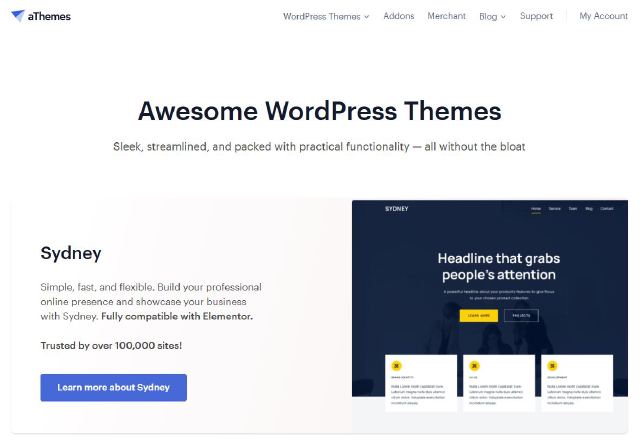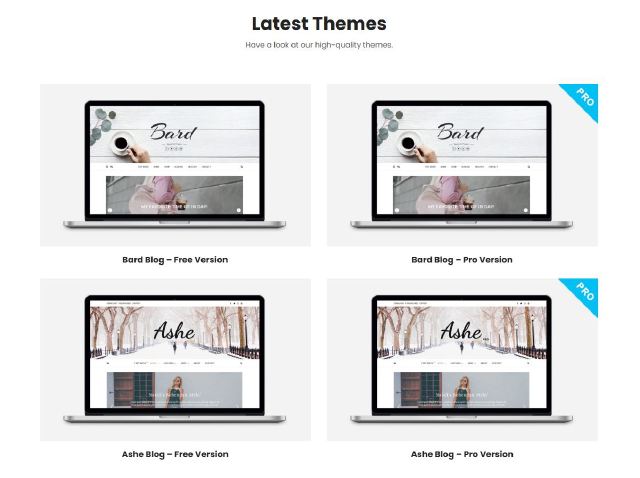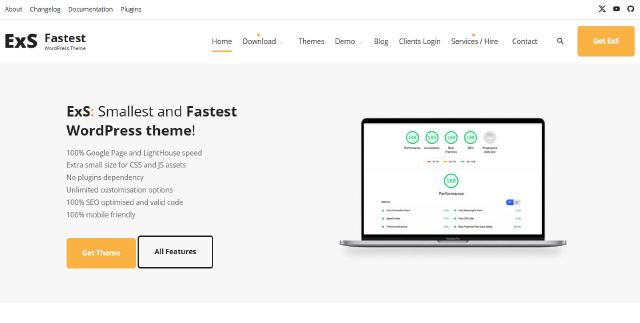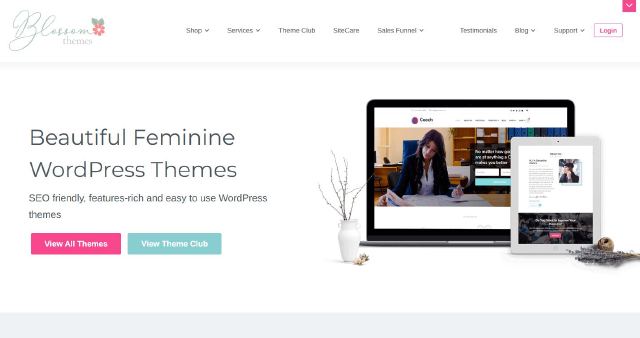Navigating your website is a crucial part of the user experience.
WordPress makes it easy to organize and customize your site’s navigation menus, allowing visitors to easily find your content.
Whether you’re an experienced WordPress user or just starting out, understanding how to manage menus is essential for creating a well-organized and user-friendly website.
In this guide, we’ll explore how to effectively manage menus in your WordPress theme.
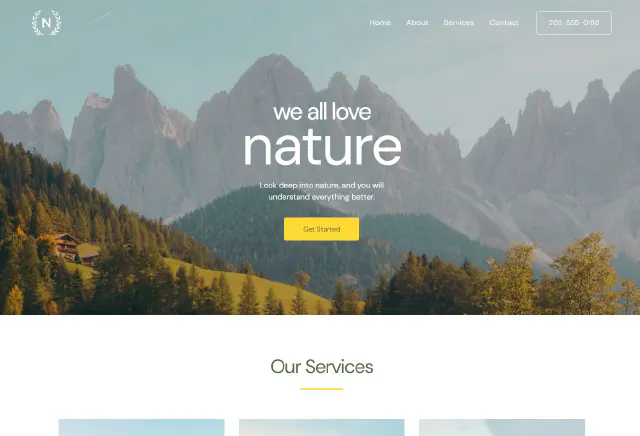
Understanding WordPress Menus
WordPress menus are a powerful tool for structuring your site’s navigation. They allow you to include links to pages, categories, custom links, and even specific post types.
WordPress provides a user-friendly interface that simplifies the process of creating and managing menus, making it accessible to users at all levels, whether you’re new to WordPress or an experienced developer.
How to Create a New Menu
1. Access the Menu Settings
- Log in to your WordPress Dashboard.
- Navigate to Appearance > Menus.
2. Create a New Menu
- Enter a name for your new menu in the Menu Name field.
- Click the Create Menu button to start building your menu.
3. Add Items to Your Menu
- From the options on the left, select Pages, Categories, or Custom Links that you want to add.
- Click Add to Menu to include these items in your new menu.
4. Organize Your Menu
- Use the drag-and-drop interface to arrange menu items in your preferred order.
- To create sub-menus, simply drag items beneath others.
Customizing Menu Settings
1. Adjust Menu Structure
- Refine your menu’s structure by dragging and dropping items into place.
- You can also edit or remove any items that no longer fit your needs.
2. Menu Settings
- Expand the Menu Settings section to customize the appearance and behavior of your menu.
- Select a Primary Menu or Footer Menu location based on where you’d like the menu to appear.
3. Managing Locations
- Many themes support multiple menu locations (e.g., header, footer, sidebar).
- Assign your menu to a specific location by selecting the appropriate option in the settings.
Creating Mega Menus
A mega menu is a more advanced menu style that allows you to display a large number of links and content in a single, visually appealing dropdown.
While not all themes support mega menus by default, you can achieve this effect by using plugins or by adding custom code to your theme. Mega menus are ideal for websites with a lot of content, making it easier for visitors to find what they’re looking for in one convenient dropdown.
Integrating Menus into Your Theme
1. Theme Location
- Ensure your theme supports custom menus. Most modern WordPress themes do, but you can check by going to Appearance > Customize and looking for a Menus section.
2. Code Integration
- If your theme requires custom integration, you may need to manually add menus to specific template files (e.g., header.php, footer.php).
- Add the following code to display the menu:
<?php
wp_nav_menu(array(
'theme_location' => 'primary-menu', // Adjust to your theme's location
'menu_class' => 'your-custom-class', // Add a custom class for styling
// Add more parameters as needed
));
?>
This code tells WordPress where to display the menu and how to style it.
Enhancing Menus with Plugins
WordPress offers numerous plugins that can extend the functionality of your menus. With plugins, you can:
- Add icons to your menu items for a more visually appealing design.
- Create a sticky menu that stays visible as users scroll down the page.
- Implement unique navigation styles with little to no coding required.
- Plugins like Max Mega Menu and WP Menu Cart are popular choices for adding extra functionality to menus.
Conclusion
Effectively managing menus in your WordPress theme is essential for providing a smooth and intuitive user experience. By understanding how to create, customize, and integrate menus, you’ll have full control over your site’s navigation and ensure that your visitors can easily access your content.
Pro Tips:
- Experiment with different menu styles to match your website’s branding.
- Ensure your menus are responsive across devices to provide a seamless experience for all users.
- Regularly test and adjust your menus to improve navigation and ensure they remain easy to use.
- By following these tips, you’ll create an organized, user-friendly navigation system that will enhance your site’s usability and overall design.