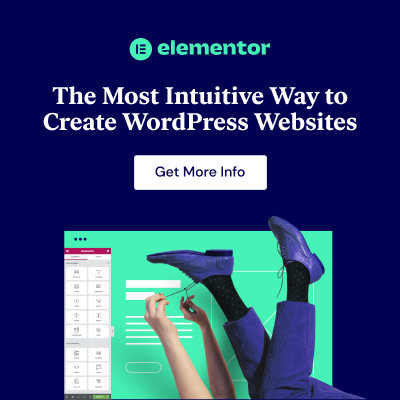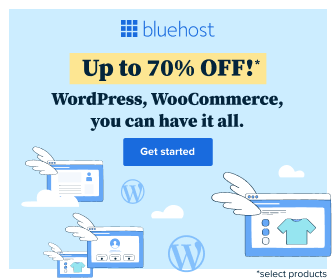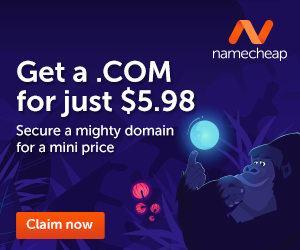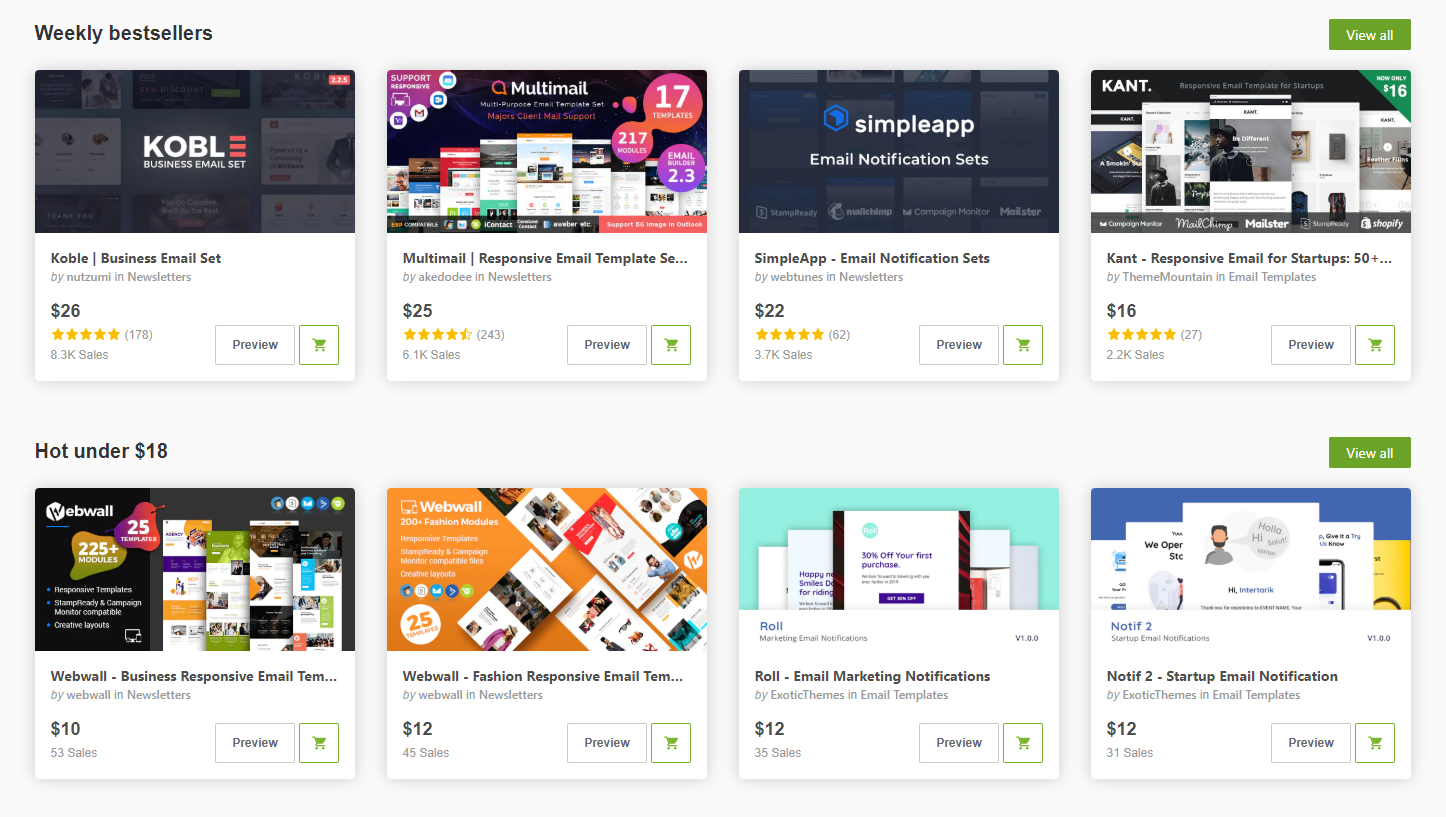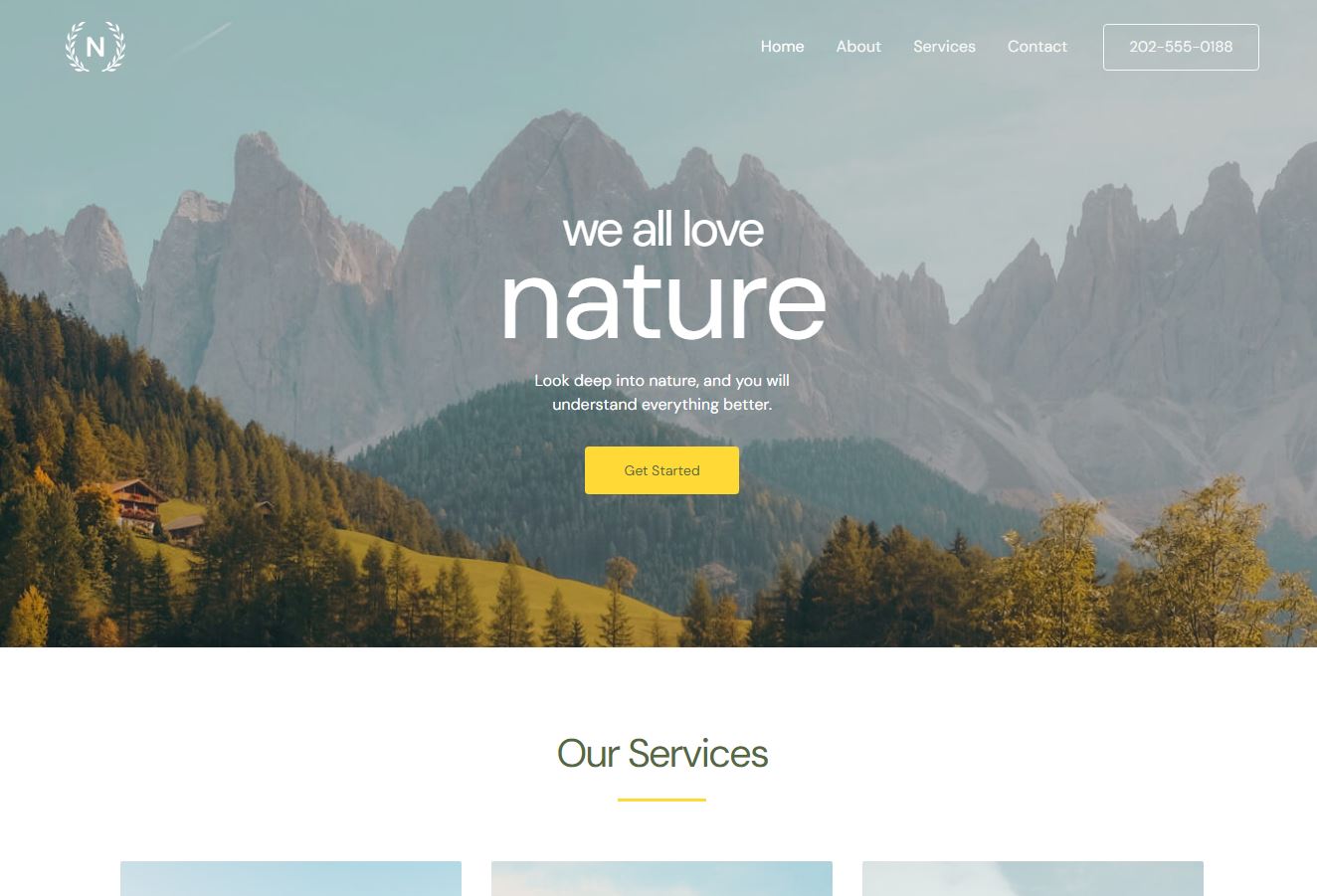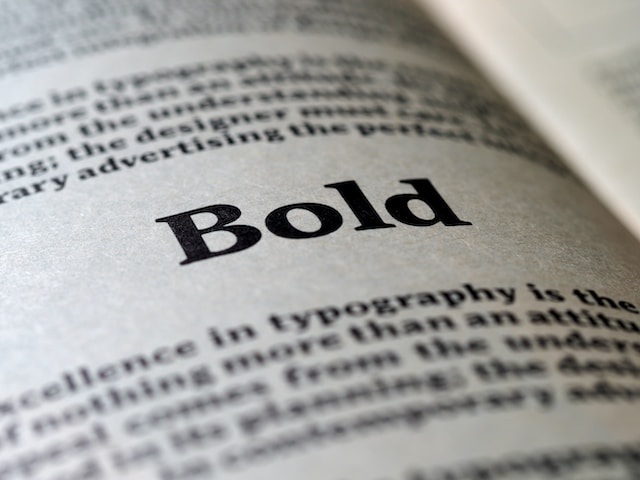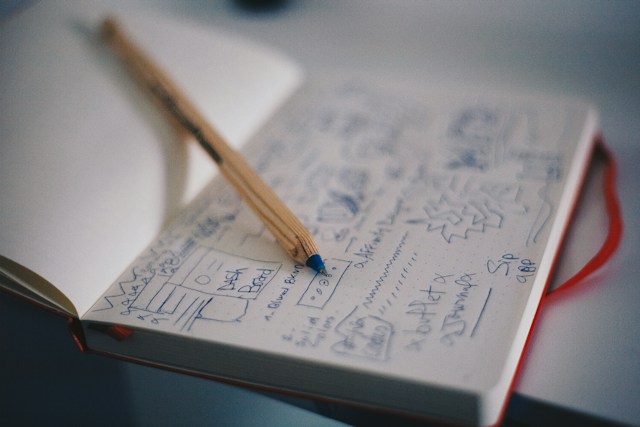Introduction
Customizing your WordPress theme can be a rewarding experience, but what happens when you need to switch themes or face unexpected issues? Ensuring that your theme settings are backed up is a crucial step in safeguarding your hard work. In this comprehensive guide, we'll walk you through the importance of backing up your WordPress theme settings and provide step-by-step instructions on how to do it.
The Importance of Backing Up Theme Settings
Imagine spending hours fine-tuning the appearance and functionality of your website—choosing the perfect color scheme, tweaking layout options, and configuring custom widgets. Now, picture having to redo all of that work due to an unforeseen event. This is where backing up your WordPress theme settings becomes invaluable.
Reasons to Back Up Your Theme Settings:
Theme Updates: Before updating your theme, protect your settings to prevent potential conflicts or data loss.
Theme Switching: When changing themes, easily transfer your customizations to the new theme.
Website Migration: Simplify the process of moving your site to a new domain or hosting provider.
Security Measures: Guard against data loss caused by security breaches, server issues, or accidental deletions.
Methods to Back Up Your WordPress Theme Settings
1. Using a Theme Settings Export Feature:
Many premium WordPress themes come equipped with built-in export/import features for their settings. Follow these steps:
- Navigate to your theme settings panel.
- Look for an "Export" or "Backup" option.
- Save the exported file to your computer.
2. Manually Exporting Theme Options:
For themes without a built-in export feature, manually exporting theme settings is a straightforward process:
- Access your WordPress Dashboard.
- Go to "Appearance" and select "Theme Options" or a similar menu.
- Document or take screenshots of your current settings.
- In the event of a reset, refer to your documentation to recreate the settings.
3. Using a WordPress Backup Plugin:
Consider using a reputable backup plugin like UpdraftPlus or BackupBuddy to create a comprehensive backup of your entire website, including theme settings.
- Install and activate the backup plugin of your choice.
- Configure the plugin settings, including the frequency of backups.
- Run a manual backup before making significant changes to your theme.
Restoring Your Theme Settings
In the unfortunate event of data loss or the need to restore your theme settings, follow these general steps:
Using a Theme Settings Import Feature:
- Navigate to your theme settings panel.
- Look for an "Import" or "Restore" option.
- Upload the previously exported file.
Manually Configuring Theme Options:
- Refer to your documented settings or screenshots.
- Recreate the settings manually in your theme options panel.
Restoring from a WordPress Backup:
- Access your backup plugin.
- Navigate to the restore section and follow the provided instructions.
Conclusion
Don't let your hard work go to waste - back up your WordPress theme settings regularly. Whether you're preparing for updates, switching themes, or fortifying your site against unexpected events, a reliable backup ensures a seamless recovery process. Invest the time now to save yourself from headaches later, and keep your WordPress customization journey worry-free.