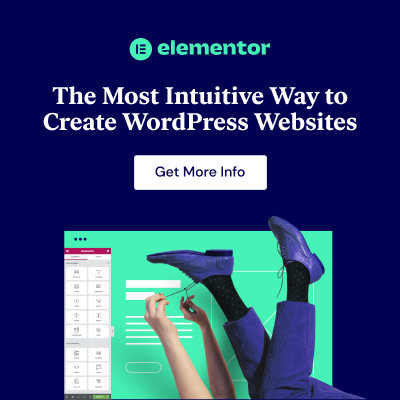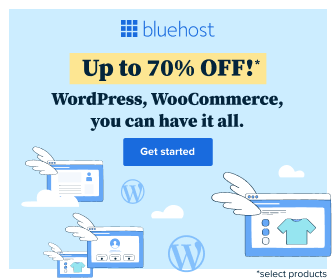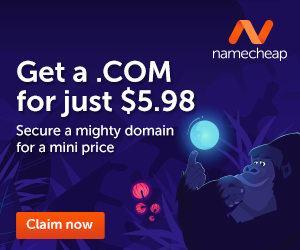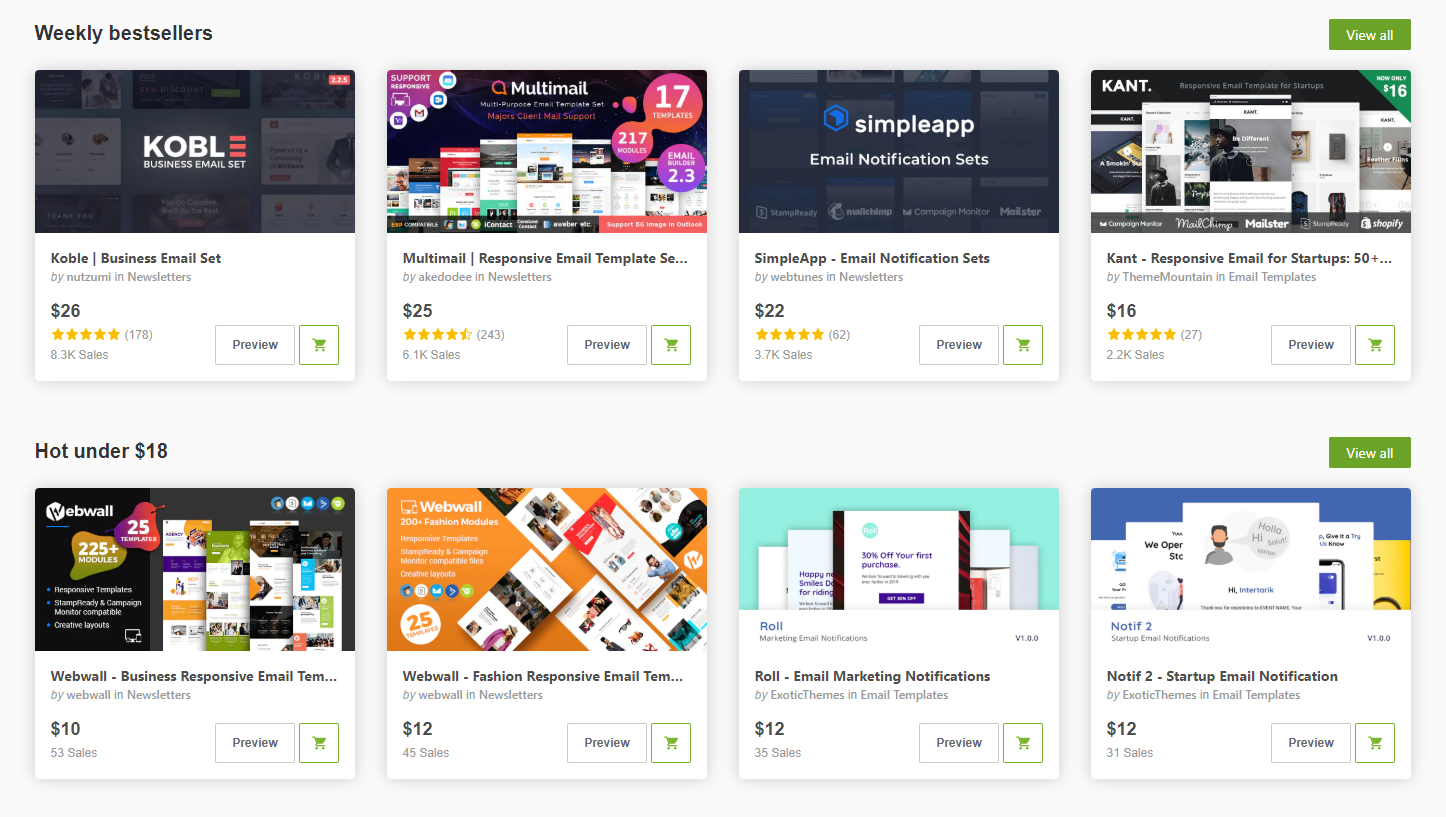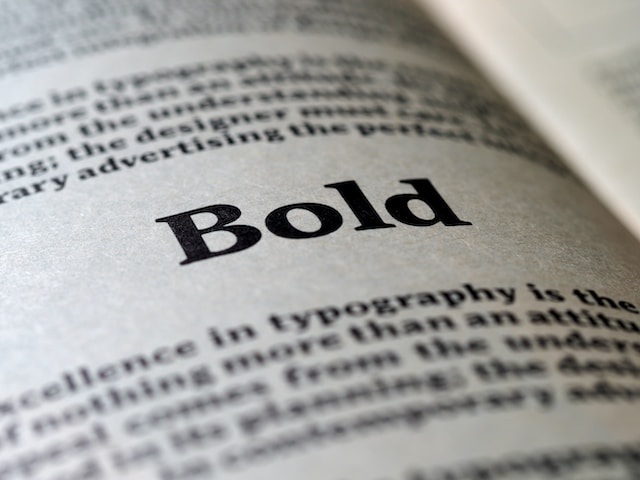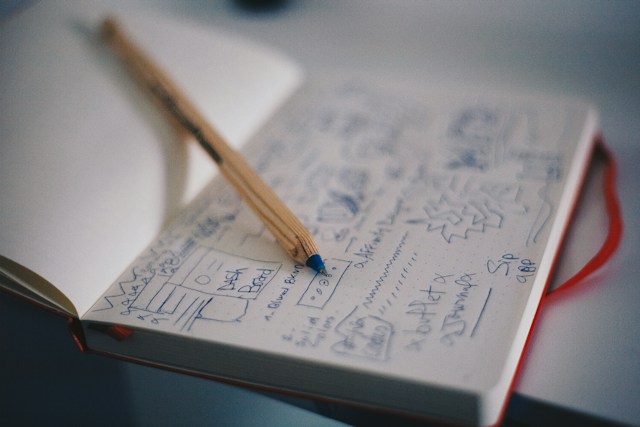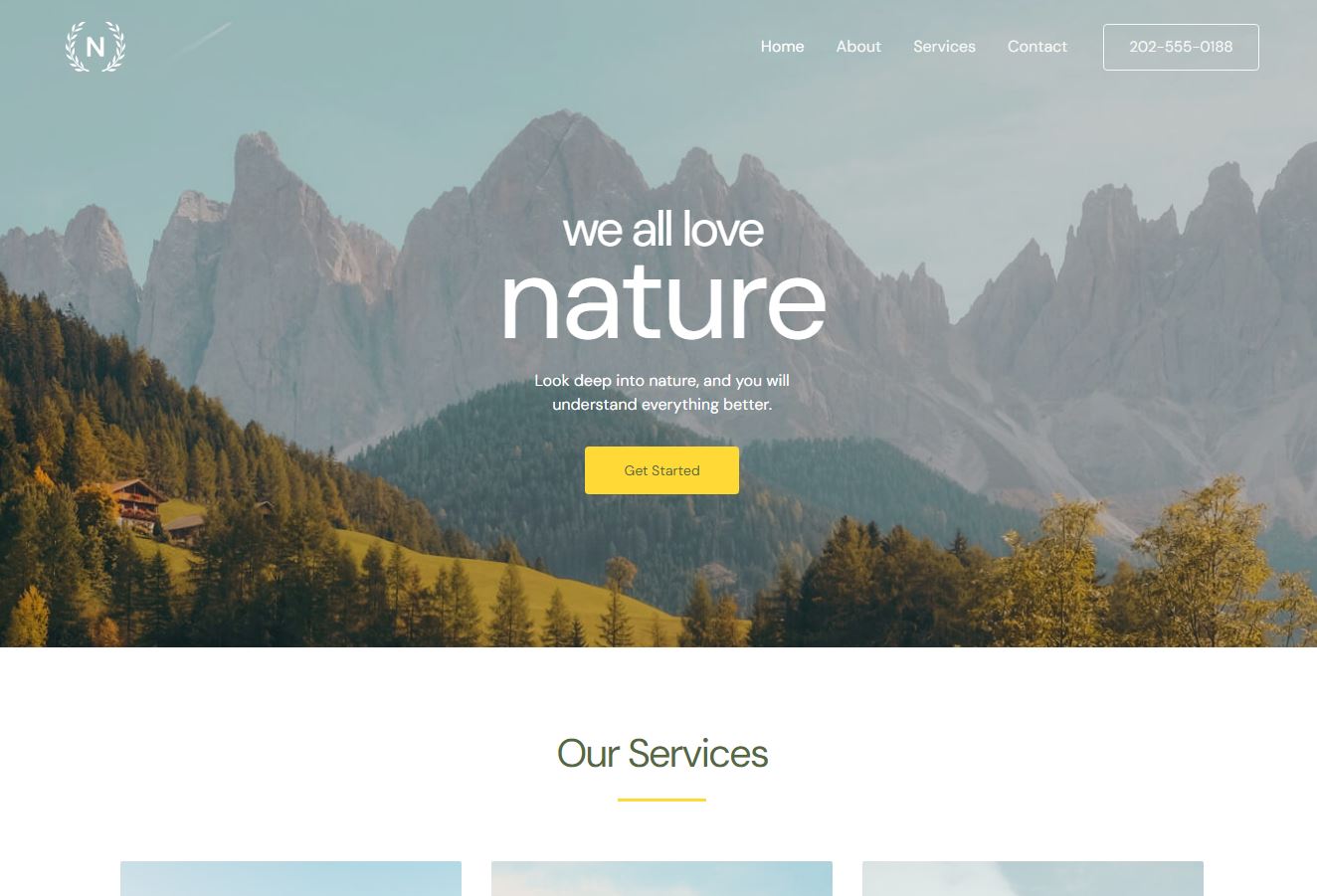
Introduction
Navigating your website is a crucial aspect of user experience, and WordPress makes it easy to organize and customize your site's navigation menus. Whether you're a seasoned WordPress user or just starting, understanding how to manage menus is essential for creating a user-friendly and organized website. In this guide, we'll explore the ins and outs of managing menus in your WordPress theme.
Understanding WordPress Menus
WordPress menus are a powerful feature that allows you to define and structure your site's navigation. These menus typically include links to pages, categories, custom links, or even specific post types. WordPress provides an intuitive interface for creating and managing menus, making it accessible for users with varying levels of technical expertise.
Creating a New Menu
Access the Menu Settings:
- Log in to your WordPress Dashboard.
- Navigate to "Appearance" and click on "Menus."
Create a New Menu:
- Give your menu a name and click the "Create Menu" button.
Adding Items to Your Menu:
- Select the pages, categories, or custom links you want to add to your menu.
- Click "Add to Menu."
Organize Your Menu:
- Drag and drop menu items to arrange them in your desired order.
- Create sub-menus by indenting items beneath others.
Customizing Menu Settings
Menu Structure:
- Adjust the menu structure using the drag-and-drop interface.
- Set a custom link as the menu item or remove items from the menu.
Menu Settings:
- Expand the "Menu Settings" section to configure additional options.
- Choose a "Primary Menu" or "Footer Menu" location.
Managing Locations:
- Some themes offer multiple menu locations (e.g., header, footer).
- Customize where your menu appears by assigning it to a specific location.
Creating Mega Menus
Mega menus are an advanced menu option that allows you to display a large number of links and content in a single, visually appealing dropdown. While not all themes support mega menus out of the box, you can achieve this functionality using plugins or by implementing custom code in your theme.
Integrating Menus into Your Theme
Theme Location:
- Ensure your theme supports custom menus.
- Go to "Appearance" > "Customize" to check if there's a "Menus" section.
Code Integration:
- Some themes may require you to integrate menus into specific template files manually.
- Edit the theme files (header.php, footer.php, etc.) to include the
wp_nav_menu()function.
php <?php wp_nav_menu(array( 'theme_location' => 'primary-menu', // Adjust as per your theme 'menu_class' => 'your-custom-class', // Add a custom class for styling // Add more parameters as needed )); ?>
Enhancing Menus with Plugins
WordPress offers a variety of plugins to enhance menu functionality. Whether you want to add icons, create a sticky menu, or implement a unique navigation style, plugins can provide additional features without the need for extensive coding.
Conclusion
Effectively managing menus in your WordPress theme is crucial for providing a seamless user experience. By understanding the basics of creating, customizing, and integrating menus, you can take control of your site's navigation and ensure visitors can easily explore your content. Experiment with different menu styles, stay consistent with your site's branding, and always test your menus across various devices to guarantee a responsive and user-friendly design.